|
|
(PowerBuilder) ScMinidriver - Import Private Key to Smart Card
Demonstrates how to import a private key to the "signature" or "key exchange" location in the Nth key container on a smart card.
integer li_rc
oleobject loo_PrivKey
integer li_Success
oleobject loo_Scmd
string ls_ReaderName
string ls_PinId
integer li_Retval
// This example requires the Chilkat API to have been previously unlocked.
// See Global Unlock Sample for sample code.
// Chilkat recommends the following free tool for interactively examining the contents of your smart card
// through the ScMinidriver interface: MGTEK Tool for Minidriver enabled Smart Cards
// Let's first look at our smart card before importing a private key.
// Here's the view of our Gemalto (Thales) IDPrime MD T=0 smart card in the MGTEK tool:
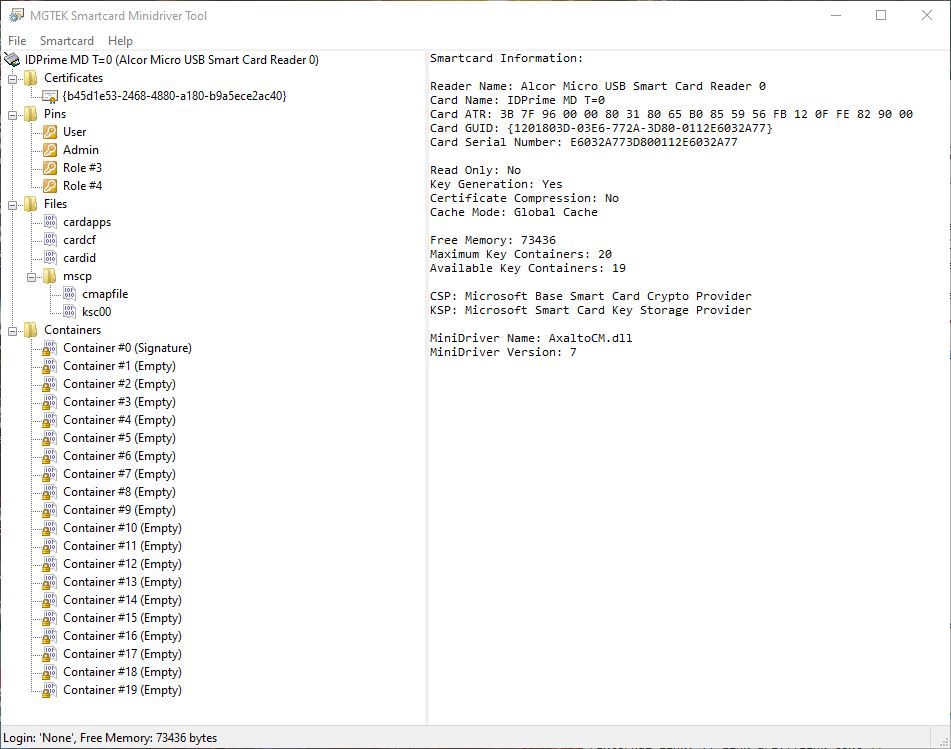 // First let's load a private key into the Chilkat private key object.
// (Chilkat provides the ability to load private keys from many different sources and formats.
// this example loads from a PEM file.)
loo_PrivKey = create oleobject
// Use "Chilkat_9_5_0.PrivateKey" for versions of Chilkat < 10.0.0
li_rc = loo_PrivKey.ConnectToNewObject("Chilkat.PrivateKey")
if li_rc < 0 then
destroy loo_PrivKey
MessageBox("Error","Connecting to COM object failed")
return
end if
li_Success = loo_PrivKey.LoadPemFile("qa_data/rsa/rsaPrivKey_pkcs8.pem")
if li_Success = 0 then
Write-Debug loo_PrivKey.LastErrorText
destroy loo_PrivKey
return
end if
loo_Scmd = create oleobject
// Use "Chilkat_9_5_0.ScMinidriver" for versions of Chilkat < 10.0.0
li_rc = loo_Scmd.ConnectToNewObject("Chilkat.ScMinidriver")
// First we need to acquire a context to the smart card in the reader where it is inserted.
// Reader names (smart card readers or USB tokens) can be discovered
// via List Readers or Find Smart Cards
ls_ReaderName = "Alcor Micro USB Smart Card Reader 0"
li_Success = loo_Scmd.AcquireContext(ls_ReaderName)
if li_Success = 0 then
Write-Debug loo_Scmd.LastErrorText
destroy loo_PrivKey
destroy loo_Scmd
return
end if
// If successful, the name of the currently inserted smart card is available:
Write-Debug "Card name: " + loo_Scmd.CardName
// To import a private key, we'll need to be PIN authenticated.
// For more details about smart card PIN authentication, see the Smart Card PIN Authentication Example
ls_PinId = "user"
li_Retval = loo_Scmd.PinAuthenticate(ls_PinId,"0000")
if li_Retval <> 0 then
Write-Debug "PIN Authentication failed."
loo_Scmd.DeleteContext()
destroy loo_PrivKey
destroy loo_Scmd
return
end if
// Let's import into the "key exchange" position in key container #7.
li_Success = loo_Scmd.ImportKey(7,"kex",loo_PrivKey,"user")
if li_Success = 0 then
Write-Debug "PIN Authentication failed."
loo_Scmd.DeleteContext()
destroy loo_PrivKey
destroy loo_Scmd
return
end if
loo_Scmd.DeleteContext()
Write-Debug "Success."
// Here's the MGTEK view of the smart card after importing the private key:
// First let's load a private key into the Chilkat private key object.
// (Chilkat provides the ability to load private keys from many different sources and formats.
// this example loads from a PEM file.)
loo_PrivKey = create oleobject
// Use "Chilkat_9_5_0.PrivateKey" for versions of Chilkat < 10.0.0
li_rc = loo_PrivKey.ConnectToNewObject("Chilkat.PrivateKey")
if li_rc < 0 then
destroy loo_PrivKey
MessageBox("Error","Connecting to COM object failed")
return
end if
li_Success = loo_PrivKey.LoadPemFile("qa_data/rsa/rsaPrivKey_pkcs8.pem")
if li_Success = 0 then
Write-Debug loo_PrivKey.LastErrorText
destroy loo_PrivKey
return
end if
loo_Scmd = create oleobject
// Use "Chilkat_9_5_0.ScMinidriver" for versions of Chilkat < 10.0.0
li_rc = loo_Scmd.ConnectToNewObject("Chilkat.ScMinidriver")
// First we need to acquire a context to the smart card in the reader where it is inserted.
// Reader names (smart card readers or USB tokens) can be discovered
// via List Readers or Find Smart Cards
ls_ReaderName = "Alcor Micro USB Smart Card Reader 0"
li_Success = loo_Scmd.AcquireContext(ls_ReaderName)
if li_Success = 0 then
Write-Debug loo_Scmd.LastErrorText
destroy loo_PrivKey
destroy loo_Scmd
return
end if
// If successful, the name of the currently inserted smart card is available:
Write-Debug "Card name: " + loo_Scmd.CardName
// To import a private key, we'll need to be PIN authenticated.
// For more details about smart card PIN authentication, see the Smart Card PIN Authentication Example
ls_PinId = "user"
li_Retval = loo_Scmd.PinAuthenticate(ls_PinId,"0000")
if li_Retval <> 0 then
Write-Debug "PIN Authentication failed."
loo_Scmd.DeleteContext()
destroy loo_PrivKey
destroy loo_Scmd
return
end if
// Let's import into the "key exchange" position in key container #7.
li_Success = loo_Scmd.ImportKey(7,"kex",loo_PrivKey,"user")
if li_Success = 0 then
Write-Debug "PIN Authentication failed."
loo_Scmd.DeleteContext()
destroy loo_PrivKey
destroy loo_Scmd
return
end if
loo_Scmd.DeleteContext()
Write-Debug "Success."
// Here's the MGTEK view of the smart card after importing the private key:
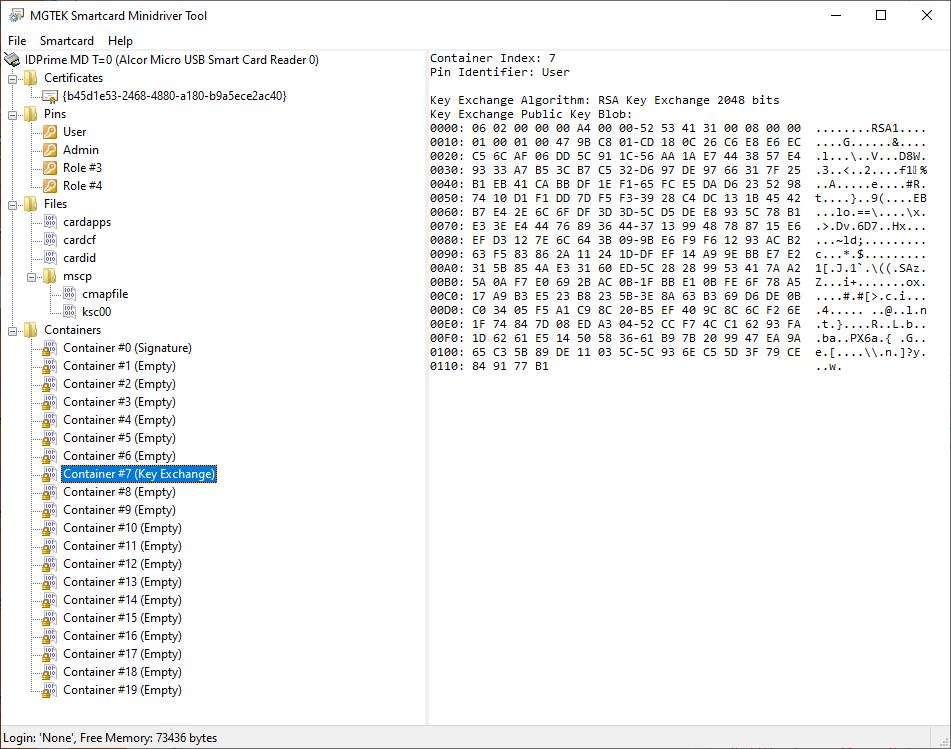 destroy loo_PrivKey
destroy loo_Scmd
destroy loo_PrivKey
destroy loo_Scmd
|

