|
|
(Delphi ActiveX) PDF Sign Unsigned Signature Field
Demonstrates how to sign a PDF's unsigned signature field.
Note: This example requires Chilkat v9.5.0.85 or greater.
uses
Winapi.Windows, Winapi.Messages, System.SysUtils, System.Variants, System.Classes, Vcl.Graphics,
Vcl.Controls, Vcl.Forms, Vcl.Dialogs, Vcl.StdCtrls, Chilkat_TLB;
...
procedure TForm1.Button1Click(Sender: TObject);
var
pdf: TChilkatPdf;
success: Integer;
json: TChilkatJsonObject;
cert: TChilkatCert;
begin
// This example requires the Chilkat API to have been previously unlocked.
// See Global Unlock Sample for sample code.
pdf := TChilkatPdf.Create(Self);
// Load a PDF containing an unsigned signature field.
success := pdf.LoadFile('qa_data/pdf/unsigned_sig_field/due_diligence.pdf');
if (success = 0) then
begin
Memo1.Lines.Add(pdf.LastErrorText);
Exit;
end;
// A PDF with an unsigned signature field appears in Adobe Acrobat as shown below.
// (When the mouse pointer is hovered over the field, a tooltip will likely show a message
// such as "Unsigned signature field (Click to sign)".
// This example code will automatically find the unsigned signature field,
// and signs using your certificate. It automatically sizes the text to the space alotted
// for the signature.
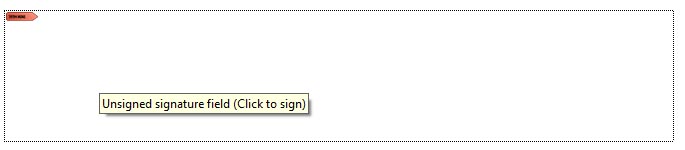 // Options for signing are specified in JSON.
json := TChilkatJsonObject.Create(Self);
// In most cases, the signingCertificateV2 and signingTime attributes are required.
json.UpdateInt('signingCertificateV2',1);
json.UpdateInt('signingTime',1);
// We don't specify the page or a specific location because Chilkat will automatically
// find the unsigned signature field and use its location and size and will scale the
// signatures visual appearance (text + graphics) to the correct size required to fit.
// We only need to indicate the desire to fill the unsigned signature field.
json.UpdateBool('appearance.fillUnsignedSignatureField',1);
// Starting in Chilkat v9.5.0.90, if a PDF contains multiple unsigned signature fields,
// the field to be signed can be chosen by name:
// To list unsigned signature fields, see this example: List PDF Unsigned Signature Fields
json.UpdateString('unsignedSignatureField','doctor_signature');
// Note: If the PDF document contains multiple unsigned signature fields, Chilkat will
// sign the 1st one found.
// In this example, the appearance of the digital signature will contain three lines:
// 1) The signing certificate's common name
// 2) The current date/time
// 3) Some arbitrary text.
// The keyword "cert_cn" is replaced with the Certificate's Subject Common Name.
// The keyword "current_dt" is replaced with the current date/time.
// Any number of appearance text lines can be added.
json.UpdateString('appearance.text[0]','Digitally signed by: cert_cn');
json.UpdateString('appearance.text[1]','current_dt');
json.UpdateString('appearance.text[2]','The crazy brown fox jumps over the lazy dog.');
// This signature will include one of the built-in SVG graphics (green-check-grey-circle).
json.UpdateString('appearance.image','green-check-grey-circle');
json.UpdateString('appearance.imagePlacement','left');
// Load the signing certificate. (Use your own certificate.)
cert := TChilkatCert.Create(Self);
success := cert.LoadPfxFile('qa_data/pfx/myPdfSigningCert.pfx','secret');
if (success = 0) then
begin
Memo1.Lines.Add(cert.LastErrorText);
Exit;
end;
// Tell the pdf object to use the certificate for signing.
success := pdf.SetSigningCert(cert.ControlInterface);
if (success = 0) then
begin
Memo1.Lines.Add(pdf.LastErrorText);
Exit;
end;
success := pdf.SignPdf(json.ControlInterface,'qa_output/due_diligence_signed.pdf');
if (success = 0) then
begin
Memo1.Lines.Add(pdf.LastErrorText);
Exit;
end;
Memo1.Lines.Add('The PDF has been successfully cryptographically signed.');
// The appearance of the signature appears in Adobe Acrobat as shown below.
// Options for signing are specified in JSON.
json := TChilkatJsonObject.Create(Self);
// In most cases, the signingCertificateV2 and signingTime attributes are required.
json.UpdateInt('signingCertificateV2',1);
json.UpdateInt('signingTime',1);
// We don't specify the page or a specific location because Chilkat will automatically
// find the unsigned signature field and use its location and size and will scale the
// signatures visual appearance (text + graphics) to the correct size required to fit.
// We only need to indicate the desire to fill the unsigned signature field.
json.UpdateBool('appearance.fillUnsignedSignatureField',1);
// Starting in Chilkat v9.5.0.90, if a PDF contains multiple unsigned signature fields,
// the field to be signed can be chosen by name:
// To list unsigned signature fields, see this example: List PDF Unsigned Signature Fields
json.UpdateString('unsignedSignatureField','doctor_signature');
// Note: If the PDF document contains multiple unsigned signature fields, Chilkat will
// sign the 1st one found.
// In this example, the appearance of the digital signature will contain three lines:
// 1) The signing certificate's common name
// 2) The current date/time
// 3) Some arbitrary text.
// The keyword "cert_cn" is replaced with the Certificate's Subject Common Name.
// The keyword "current_dt" is replaced with the current date/time.
// Any number of appearance text lines can be added.
json.UpdateString('appearance.text[0]','Digitally signed by: cert_cn');
json.UpdateString('appearance.text[1]','current_dt');
json.UpdateString('appearance.text[2]','The crazy brown fox jumps over the lazy dog.');
// This signature will include one of the built-in SVG graphics (green-check-grey-circle).
json.UpdateString('appearance.image','green-check-grey-circle');
json.UpdateString('appearance.imagePlacement','left');
// Load the signing certificate. (Use your own certificate.)
cert := TChilkatCert.Create(Self);
success := cert.LoadPfxFile('qa_data/pfx/myPdfSigningCert.pfx','secret');
if (success = 0) then
begin
Memo1.Lines.Add(cert.LastErrorText);
Exit;
end;
// Tell the pdf object to use the certificate for signing.
success := pdf.SetSigningCert(cert.ControlInterface);
if (success = 0) then
begin
Memo1.Lines.Add(pdf.LastErrorText);
Exit;
end;
success := pdf.SignPdf(json.ControlInterface,'qa_output/due_diligence_signed.pdf');
if (success = 0) then
begin
Memo1.Lines.Add(pdf.LastErrorText);
Exit;
end;
Memo1.Lines.Add('The PDF has been successfully cryptographically signed.');
// The appearance of the signature appears in Adobe Acrobat as shown below.
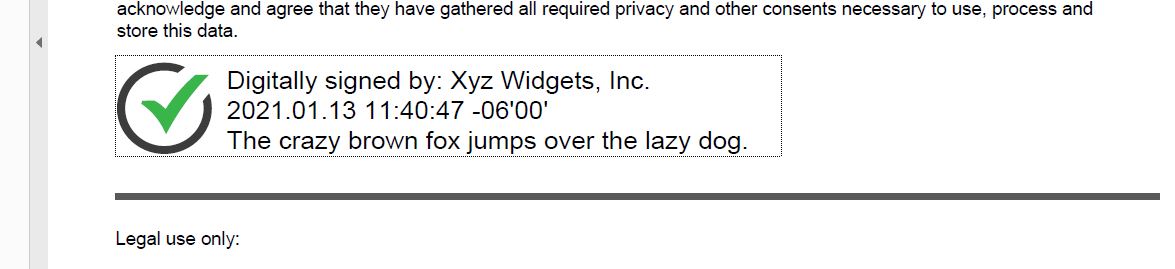 end;
end;
|

