|
|
(C++) Create CAdES p7m using AWS KMS to Sign in the Cloud
Demonstrates how to create a CAdES p7m, using AWS KMS. The signing of the hash happens in the Cloud on AWS KMS. Everything else regarding the creation of CAdES happens locally within Chilkat.
Note: This example requires Chilkat v9.5.0.96 or greater.
#include <CkCert.h>
#include <CkJsonObject.h>
#include <CkCrypt2.h>
void ChilkatSample(void)
{
// This example assumes the Chilkat API to have been previously unlocked.
// See Global Unlock Sample for sample code.
// Load the certificate used for signing. The certificate's private key is stored in AWS KMS
// However, we still need the certificate locally (without private key).
CkCert cert;
bool success = cert.LoadFromFile("qa_data/certs/myCert.cer");
if (success == false) {
std::cout << cert.lastErrorText() << "\r\n";
return;
}
// Here's a screenshot showing the key ID of a private key in AWS KMS:
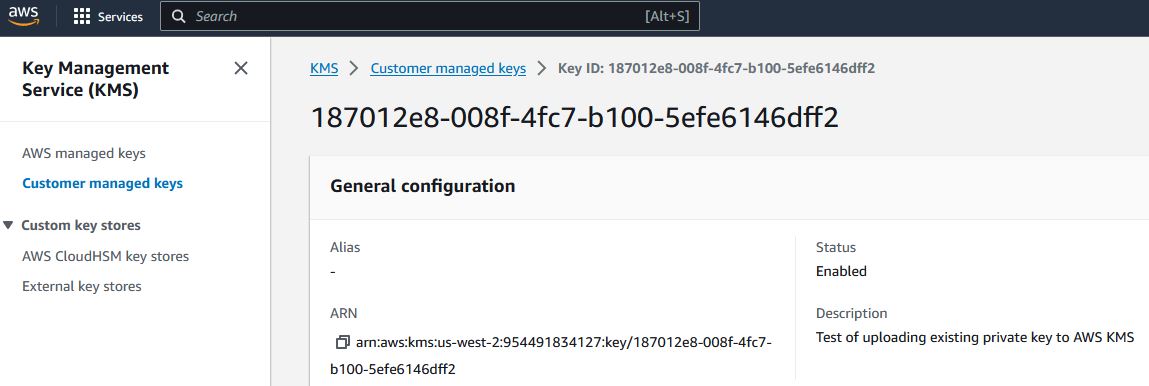 // To sign using AWS KMS,
// add the following lines of code to specify your AWS authentication credentials,
// and the ID of the KMS private key.
CkJsonObject jsonAwsKms;
// Set the "service" equal to "aws_kms" to tell Chilkat to use AWS KMS for signing.
jsonAwsKms.UpdateString("service","aws_kms");
jsonAwsKms.UpdateString("access_key","ACCESS_KEY");
jsonAwsKms.UpdateString("secret_key","SECRET_KEY");
// Make sure to specify the correct region for your case.
jsonAwsKms.UpdateString("region","us-west-2");
// In the above screenshot, our key ID is "187012e8-008f-4fc7-b100-5efe6146dff2". You will use your key ID.
jsonAwsKms.UpdateString("key_id","187012e8-008f-4fc7-b100-5efe6146dff2");
success = cert.SetCloudSigner(jsonAwsKms);
CkCrypt2 crypt;
success = crypt.SetSigningCert(cert);
if (success == false) {
std::cout << crypt.lastErrorText() << "\r\n";
return;
}
// The CadesEnabled property applies to all methods that create PKCS7 signatures.
// To create a CAdES-BES signature, set this property equal to true.
crypt.put_CadesEnabled(true);
crypt.put_HashAlgorithm("sha256");
CkJsonObject signedAttrs;
signedAttrs.UpdateInt("contentType",1);
signedAttrs.UpdateInt("signingTime",1);
signedAttrs.UpdateInt("messageDigest",1);
signedAttrs.UpdateInt("signingCertificateV2",1);
crypt.put_SigningAttributes(signedAttrs.emit());
// You can sign any type of file..
const char *inputXmlPath = "qa_data/e-Invoice.xml";
const char *outputP7mPath = "qa_output/signed.p7m";
// Create the CAdES-BES attached signature, which contains the original data.
// Chilkat will build the .p7m locally, but will (internally) use ARSS
// to do the RSA signing remotely.
success = crypt.CreateP7M(inputXmlPath,outputP7mPath);
if (success == false) {
std::cout << crypt.lastErrorText() << "\r\n";
return;
}
std::cout << "Success." << "\r\n";
}
// To sign using AWS KMS,
// add the following lines of code to specify your AWS authentication credentials,
// and the ID of the KMS private key.
CkJsonObject jsonAwsKms;
// Set the "service" equal to "aws_kms" to tell Chilkat to use AWS KMS for signing.
jsonAwsKms.UpdateString("service","aws_kms");
jsonAwsKms.UpdateString("access_key","ACCESS_KEY");
jsonAwsKms.UpdateString("secret_key","SECRET_KEY");
// Make sure to specify the correct region for your case.
jsonAwsKms.UpdateString("region","us-west-2");
// In the above screenshot, our key ID is "187012e8-008f-4fc7-b100-5efe6146dff2". You will use your key ID.
jsonAwsKms.UpdateString("key_id","187012e8-008f-4fc7-b100-5efe6146dff2");
success = cert.SetCloudSigner(jsonAwsKms);
CkCrypt2 crypt;
success = crypt.SetSigningCert(cert);
if (success == false) {
std::cout << crypt.lastErrorText() << "\r\n";
return;
}
// The CadesEnabled property applies to all methods that create PKCS7 signatures.
// To create a CAdES-BES signature, set this property equal to true.
crypt.put_CadesEnabled(true);
crypt.put_HashAlgorithm("sha256");
CkJsonObject signedAttrs;
signedAttrs.UpdateInt("contentType",1);
signedAttrs.UpdateInt("signingTime",1);
signedAttrs.UpdateInt("messageDigest",1);
signedAttrs.UpdateInt("signingCertificateV2",1);
crypt.put_SigningAttributes(signedAttrs.emit());
// You can sign any type of file..
const char *inputXmlPath = "qa_data/e-Invoice.xml";
const char *outputP7mPath = "qa_output/signed.p7m";
// Create the CAdES-BES attached signature, which contains the original data.
// Chilkat will build the .p7m locally, but will (internally) use ARSS
// to do the RSA signing remotely.
success = crypt.CreateP7M(inputXmlPath,outputP7mPath);
if (success == false) {
std::cout << crypt.lastErrorText() << "\r\n";
return;
}
std::cout << "Success." << "\r\n";
}
|

